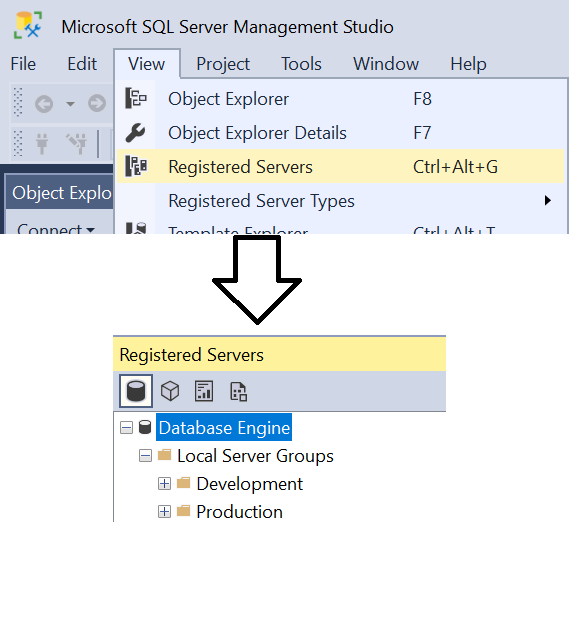As DBAs, most of us work in Management Studio all day.
I support 12 Sql instances. Is there a way to configure SSMS to "register" all these instances every to I open SSMS? Or can I build a script to add them every time?
Thanks for any tips.
You can use the Registered Servers panel to register all of your servers - once registered, you can open Object Explorer from the registered instance or open all by selecting the top level.
If you are looking for something else - please clarify.
Thanks Jeff. I may have misled using the term 'register'. I'm not referring to Central Management Server.
I want to automatically 'Connect' to several instances when I open SSMS 2019. Now, I have to manually Connect to each one every morning when I start up. It's just a productivity thing, I thought there might be a way.
Connect how? In the Object Explorer - or do you want a query window?
I have many more than 12 instances - but I have no reason to connect to every one first thing in the morning. In fact, most don't need me to connect at all because I will be notified if something fails.
I think understand what you want - I needed similar capabilities in the past. You essentially want to have SSMS open and connect to a specific server(s).
The article below goes over launching SSMS using various parameters. With that, I created multiple taskbar shortcuts to my high-volume servers so it only takes one click before I start writing SQL. The upside is you can create multiple shortcuts and then create your own Taskbar group that keeps them handy. You can create Taskbar groups for development/QA/Production or others too. Sadly, you likely cannot use the trick below to open multiple connections at once.
Having said that, there are keyboard shortcuts to connect to different servers using basic keyboard mappings once SSMS is open.
A possible "solution" may be to create a Solution in SSMS that has the connections defined in it and then open that Solution using a shortcut. See the links in the article for how you can open a Solution when loading SSMS or Google it.
https://blog.sqlauthority.com/2020/06/15/sql-server-open-ssms-from-command-prompt/
Thanks, James. Yes opening in Object Explorer is what I need. I'll explore your tips.
If all you need is Object Explorer - and not a new query window for each servers - then registered servers is what you want. You can open all servers in a group by right-clicking the group and selecting Object Explorer.
If you set SSMS to start with an empty environment - with registered servers panel open - then it just becomes a quick right-click and select 'Object Explorer'.
If you actually need new query window for each server...that isn't going to work.
But - if you need to run the 'same' query on each instance to gather results then you can open a new query from the group and a single query window will be connected to every instance (you can configure how the multi-server results are displayed).
With that said - there are ways to include the connection information in a file. But you then have to switch to SQLCMD mode (which - I think can be set as the default). If you do something like that, then you can open an empty environment, open the folder where you files exists - drag & drop the files onto SSMS and each file would be ready to execute.
Many options...
Yes, you can register instances to save them in SSMS for easy access:
Open Registered Servers: Navigate to View > Registered Servers.
Right-click Local Server Groups > New Server Registration.
Fill in Server Name and Authentication details.
Click Test to verify connection.
Save to register the instance. Please let me know what your mind is.